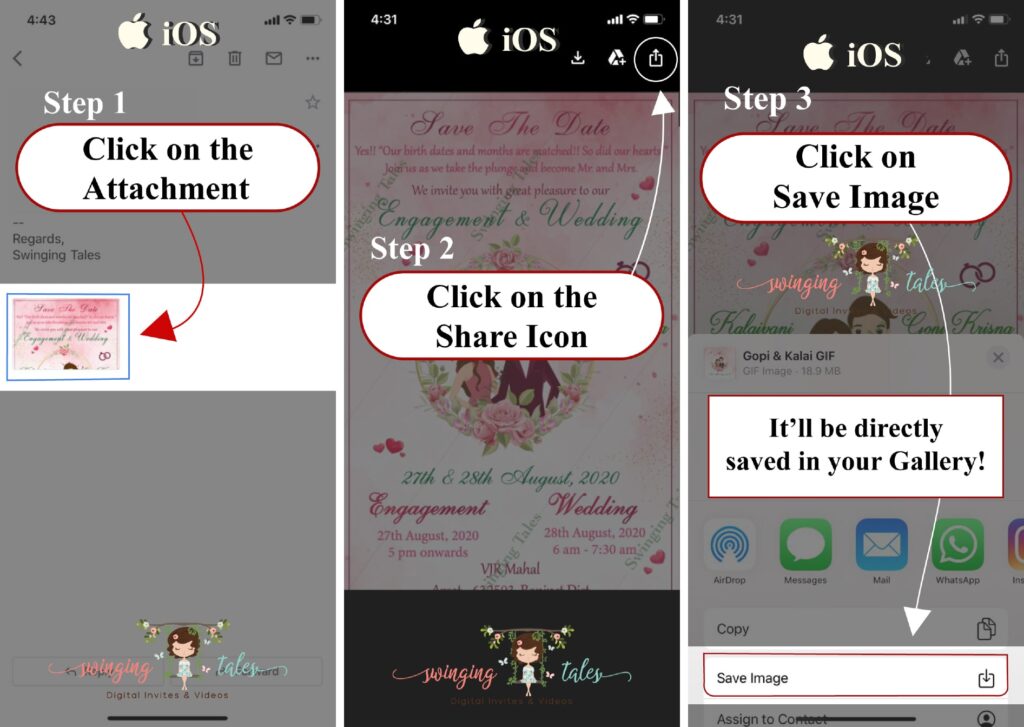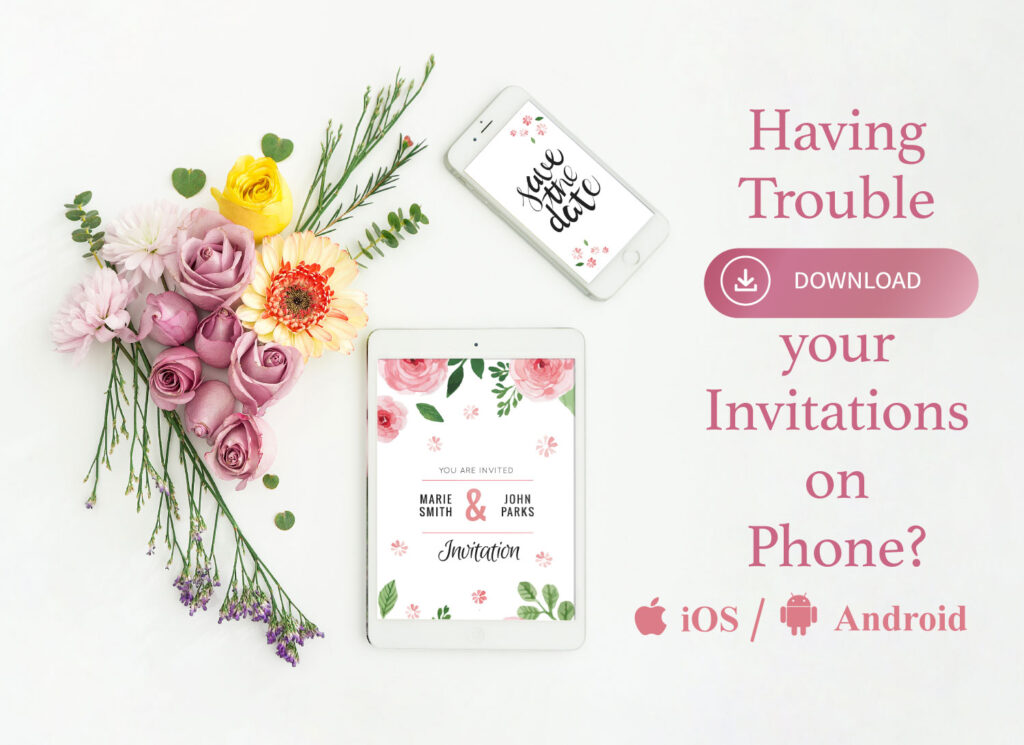Having trouble downloading your invitations sent via mail. Just quickly follow these steps to download the invite and send it to your loved ones…
Steps to Download Video Invite – Android User
Step 1 – Click on the “Attachment” sent through the mail.
Step 2 – Click on the “Three Dots” on the right upper corner of your phone.
Step 3 – A window will pop-up and you just have to tap on the “Download” button to start downloading.
Step 4 – Just wait for it get downloaded, it’ll be saved in your gallery.
(It is recommended that when you’re downloading the video, you should have a good internet connection)
You can also refer to the image below –
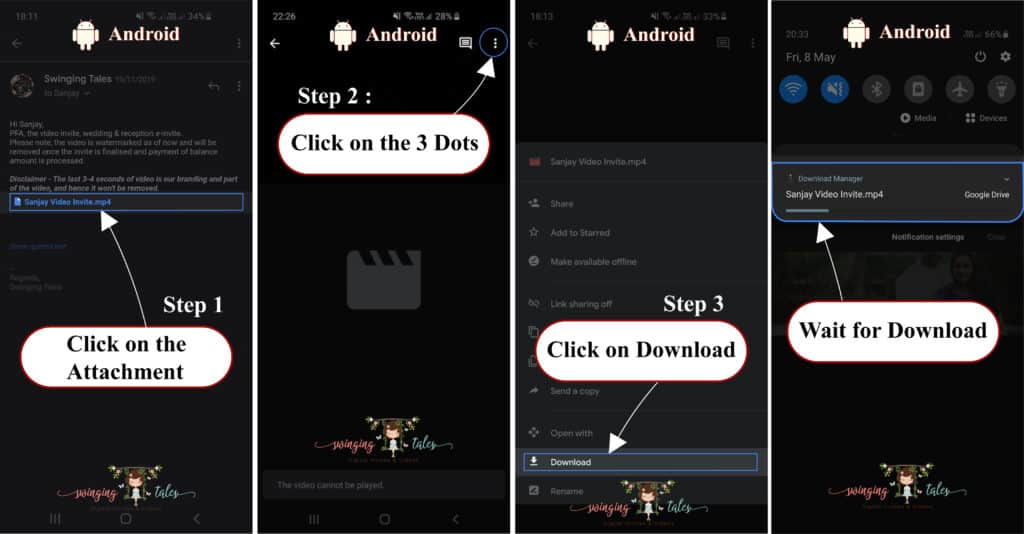
Steps to Download Video Invite – iOS User
Step 1 – Click on the “Attachment” sent through the mail.
Step 2 – Click on the “Three Dots” on the right upper corner of your phone.
Step 3 – A window will pop-up and you have to tap on the “Send a Copy” button.
Step 4 – Another window will pop-up and you just have to click on “Save Video” to start downloading.
Step 5 – Just wait for it get downloaded, it’ll be saved in your gallery.
(It is recommended that when you’re downloading the video, you should have a good internet connection)
You can also refer to the image below –
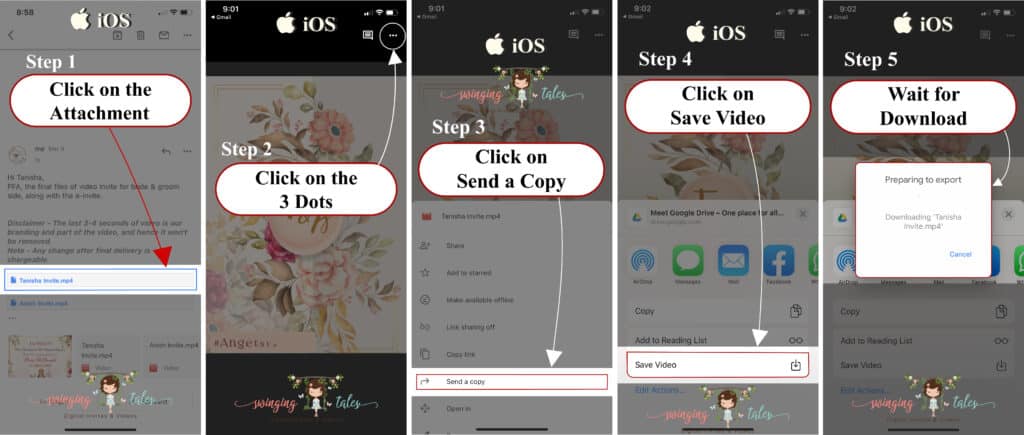
Steps to Download GIF Invite – iOS User
Step 1 – Click on the “Attachment” sent through the mail.
Step 2 – Click on the “Share Icon” on the right upper corner of your phone.
Step 3 – A window will pop-up you just have to click on “Save Image” to start downloading.
Step 4 – Just wait for it get downloaded, it’ll be saved in your gallery.
(It is recommended that when you’re downloading the gif, you should have a good internet connection)
You can also refer to the image below –